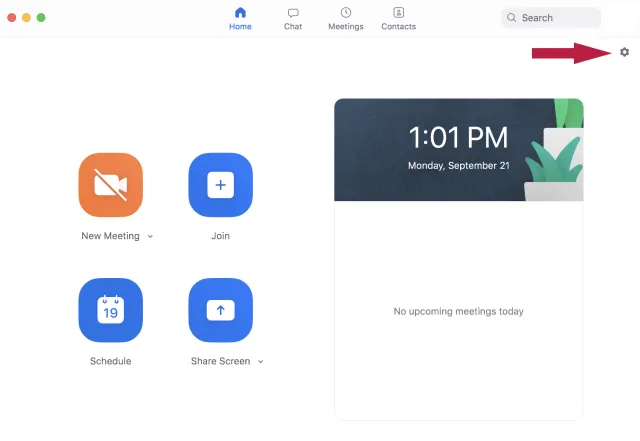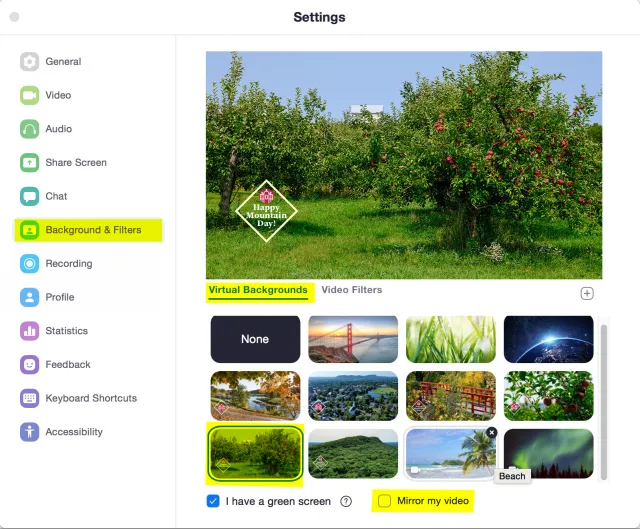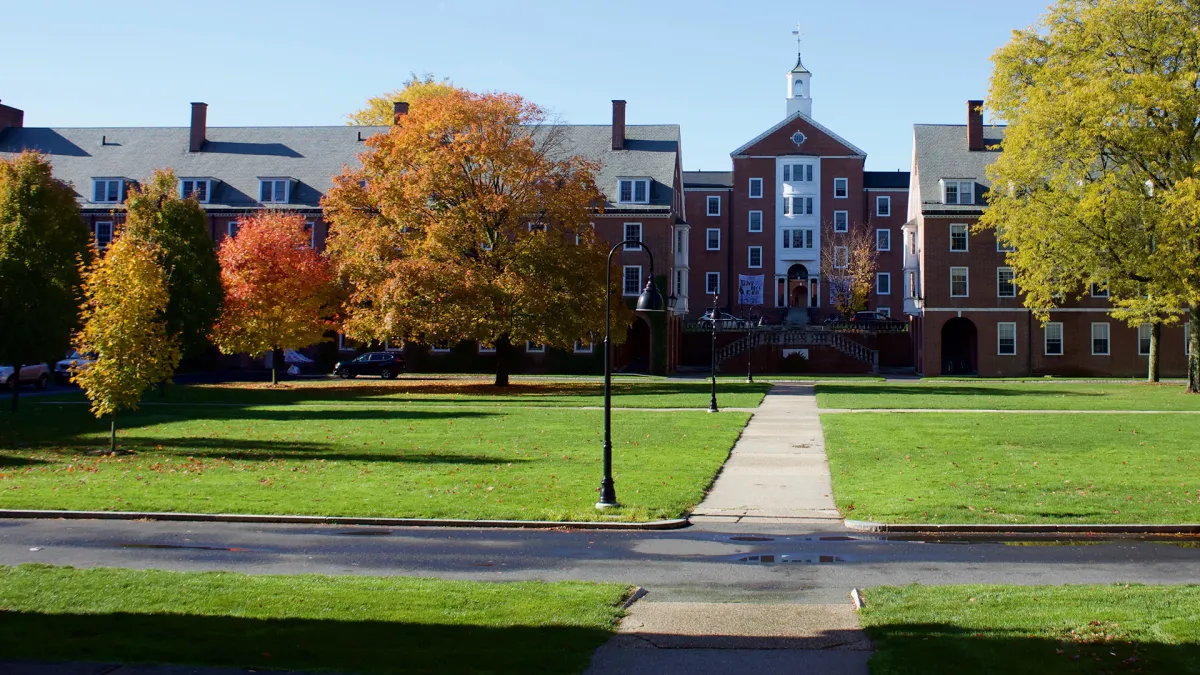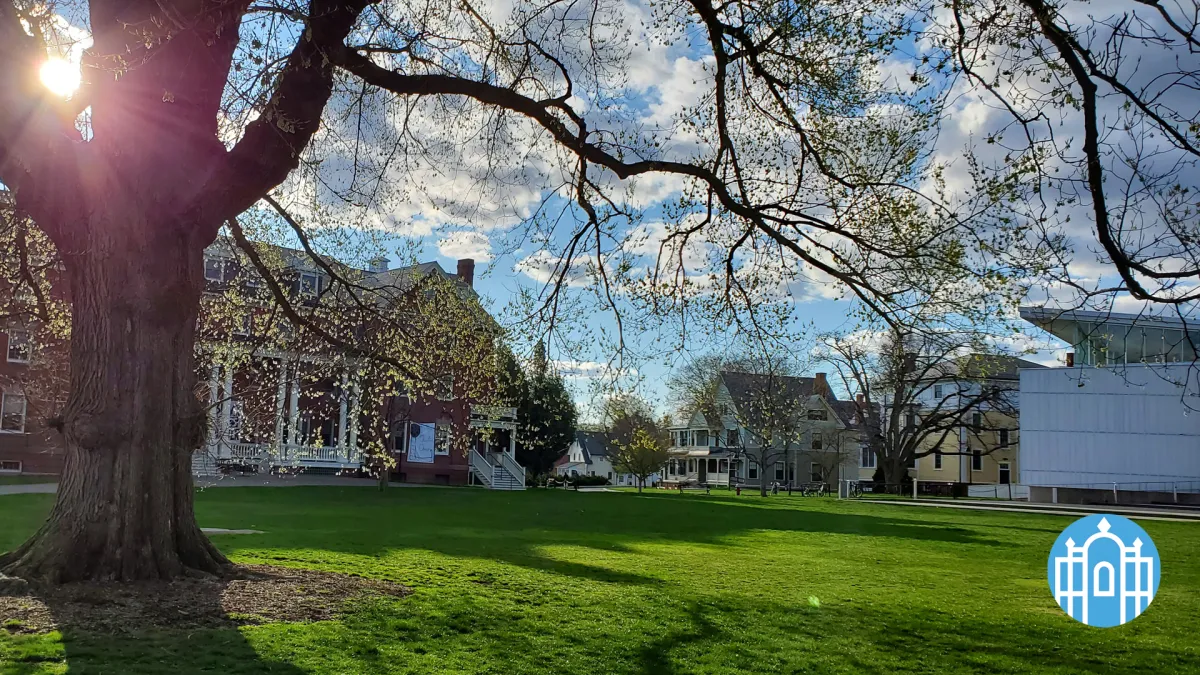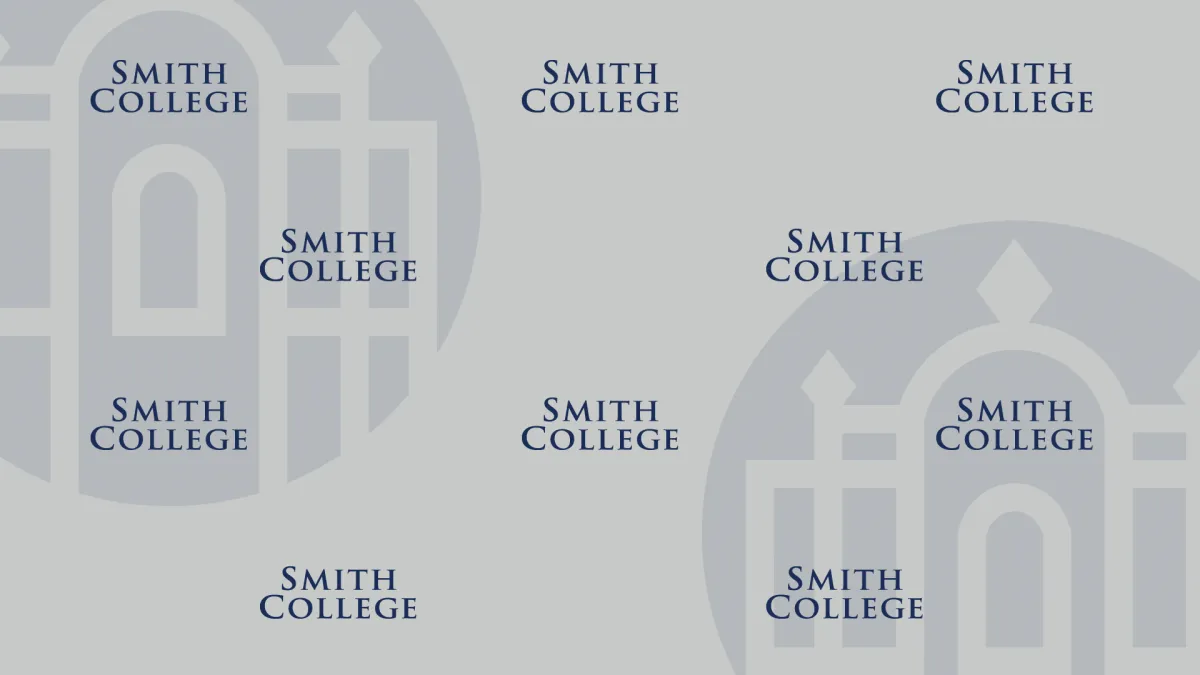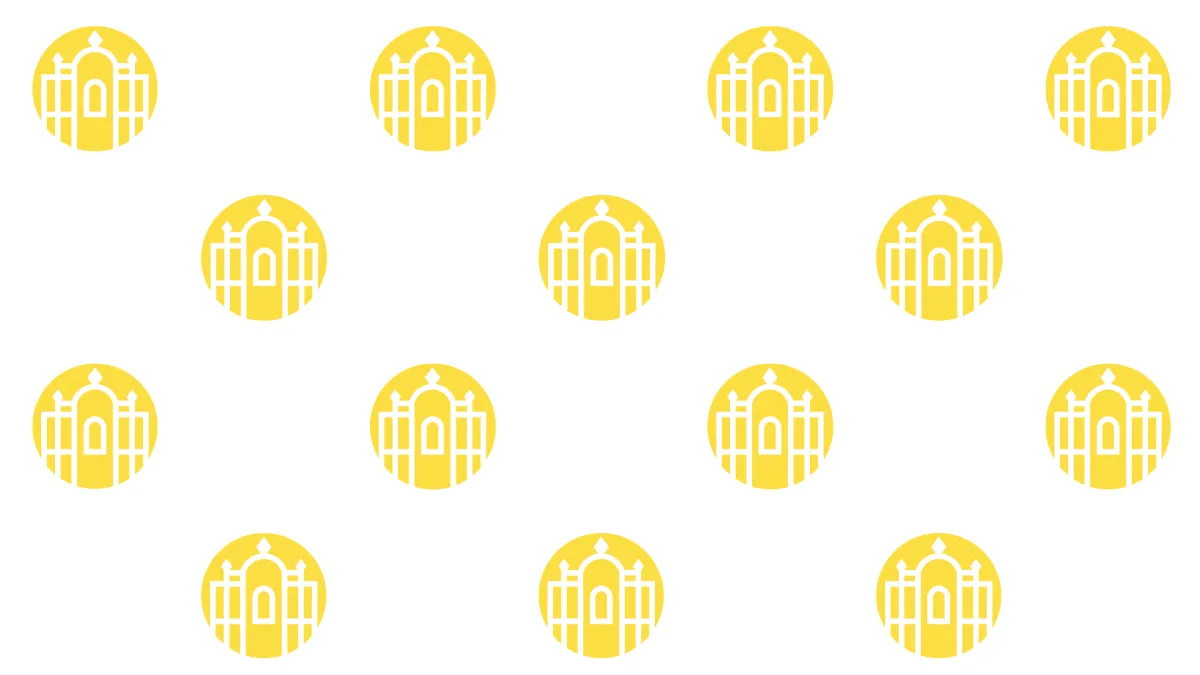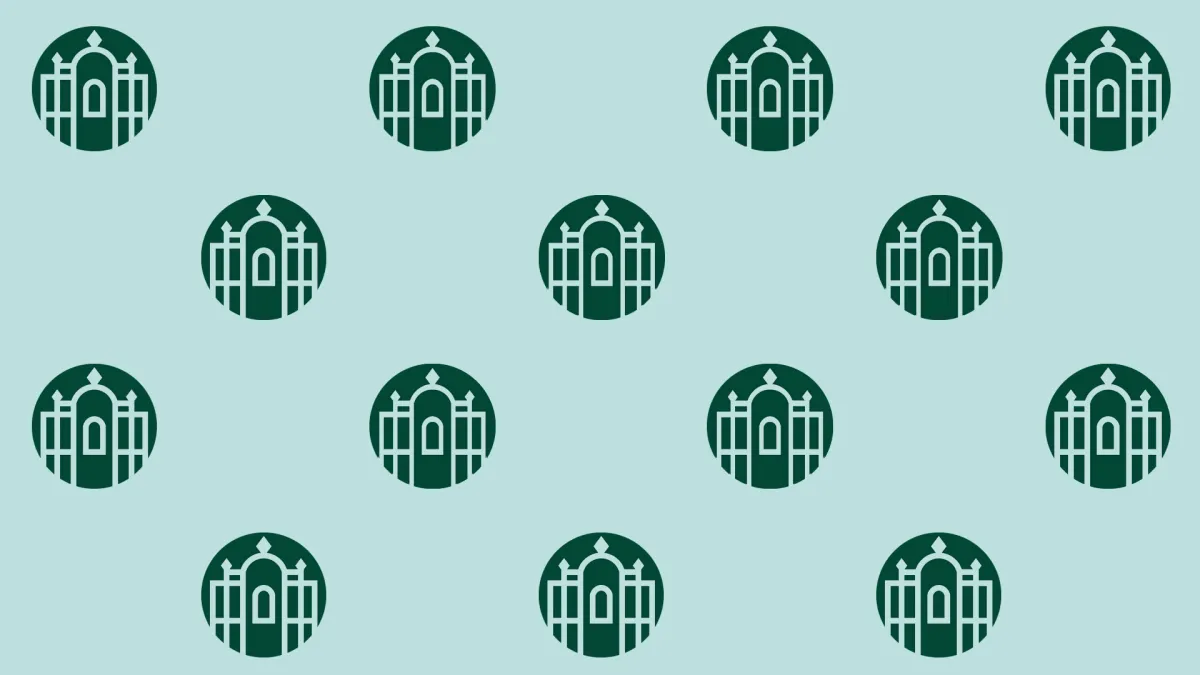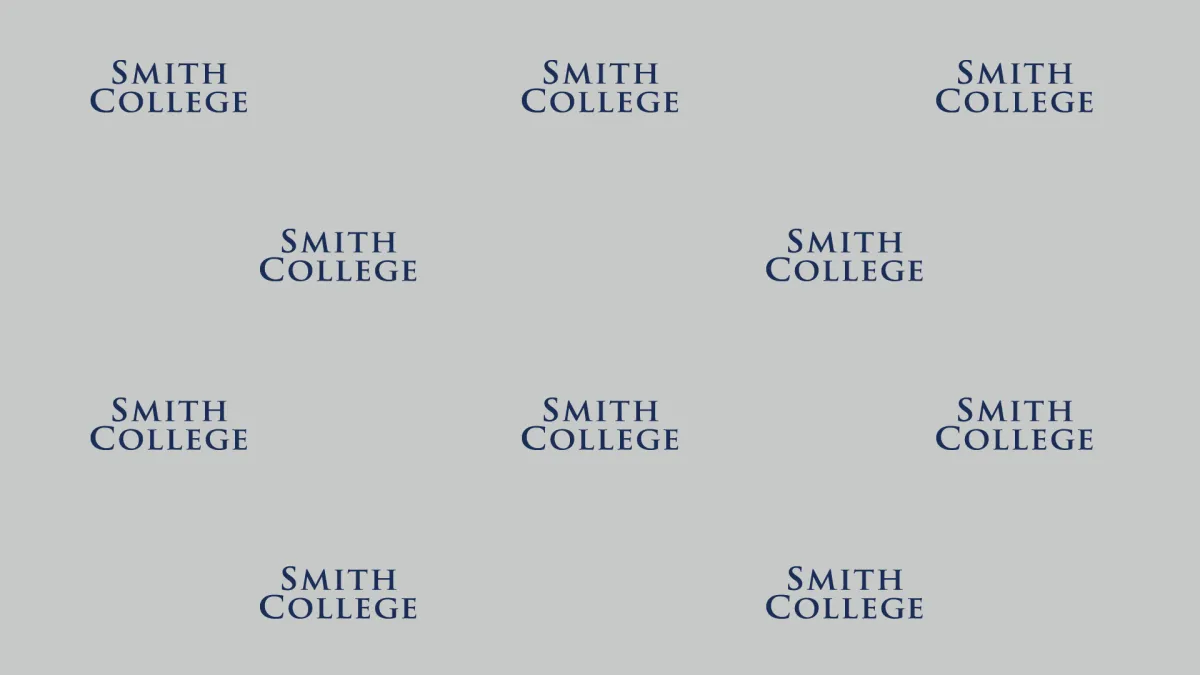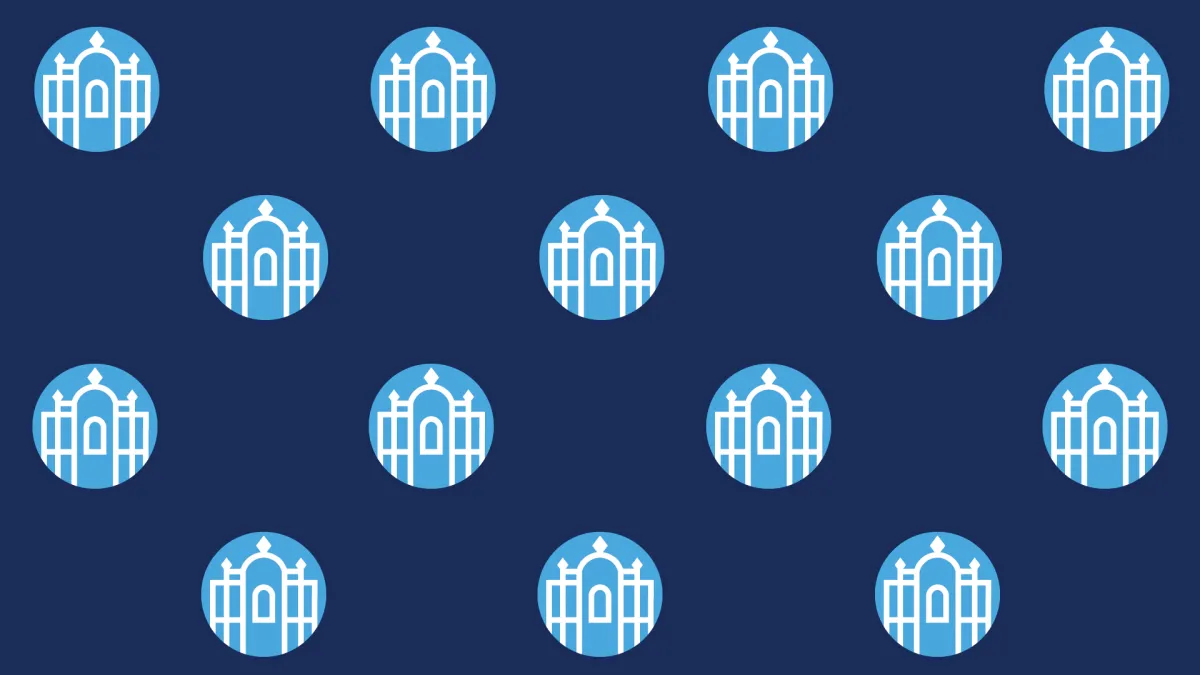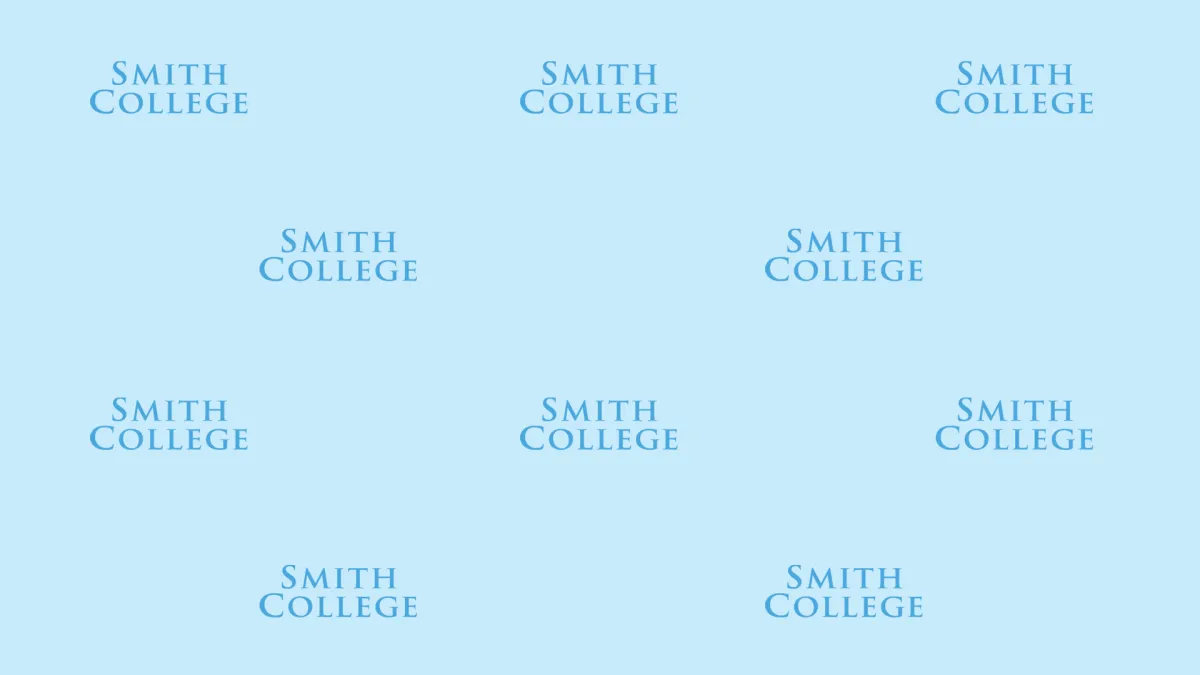Campus Photography
Smith College allows a variety of styles in its photography, but the photos need a certain feel—warm, authentic and natural. This is best achieved by photographing students as they are in the places they live, work and study. Photos that show true personality, whether serious or carefree, are preferred. Always look for authentic expressions of joy.
Guidelines & Usage
For more details on campus photography, the preferred styles and what to avoid, check out the brand guidelines.
The college maintains a small library of images for public access. These images have rights clearance and are available for use.
In addition, a larger private archive is available for Smith College use. Offices and departments should contact publications@smith.edu to request access to that archive.
All photography in Smith College materials must follow privacy, copyright, and consent policies. Avoid images that imply endorsement or misrepresentation. Photos must align with Smith’s standards for inclusivity, professionalism, and appropriate content. For inquiries regarding permissible image use, contact publications@smith.edu.
Photography Services
Freelance Referrals
The publications office is in frequent contact with freelance photographers. For events at which we are not providing photo coverage, we will be glad to share the names and rate schedules of professionals who might be able to meet your needs.
For more information, contact the communications and marketing office.
Permission to Film on Smith’s Campus
Smith provides access to film crews and photographers on a case-by-case basis.
To learn more, download Smith's contract (PDF) for film and photography and contact the News Office to discuss your project.
Zoom Backgrounds
Click on a thumbnail to view a larger version. Click “download full-size image” to save the image to your computer.
Please note: To ensure that the logo and text do not appear reversed, you must uncheck the “mirror my video” option in your Zoom settings.









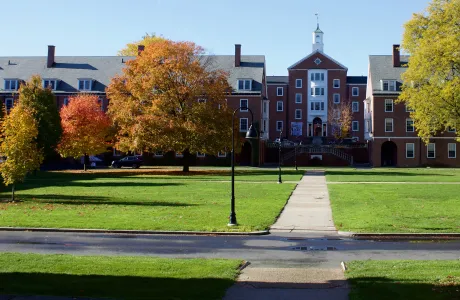










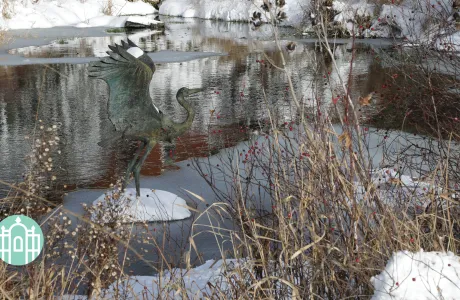



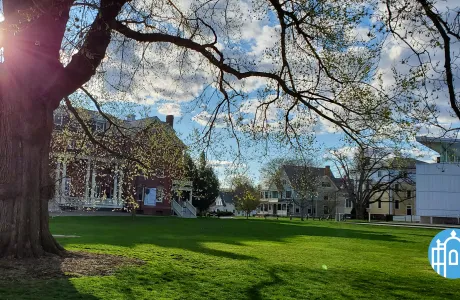





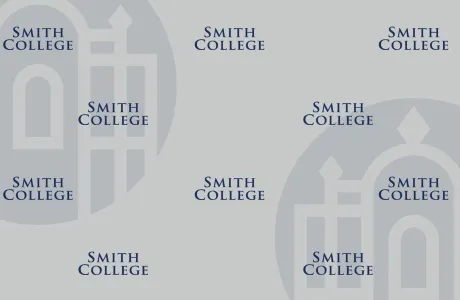
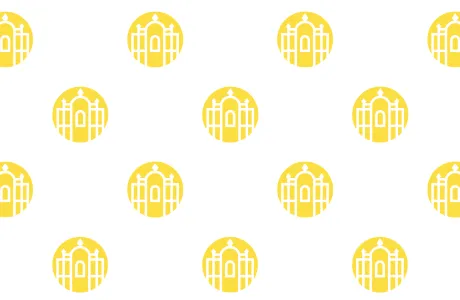

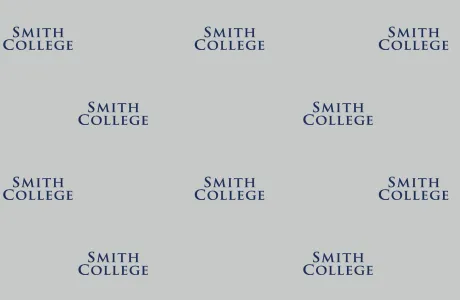

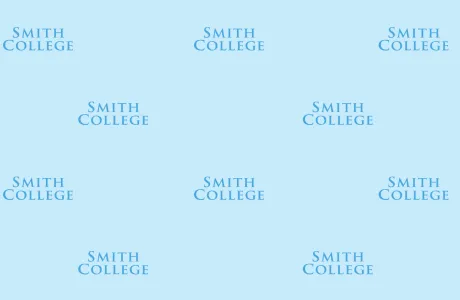
On your Zoom home screen, click the gear icon in the top right-hand corner. A settings window will appear.
Click on “Virtual Background” in the left-hand column.
Click on the plus sign icon to the right of “Choose Virtual Background.”
Click “Add Image.”
Browse for the saved background image on your computer and click “Open.”
Verify that the “Mirror my video” option is unchecked.