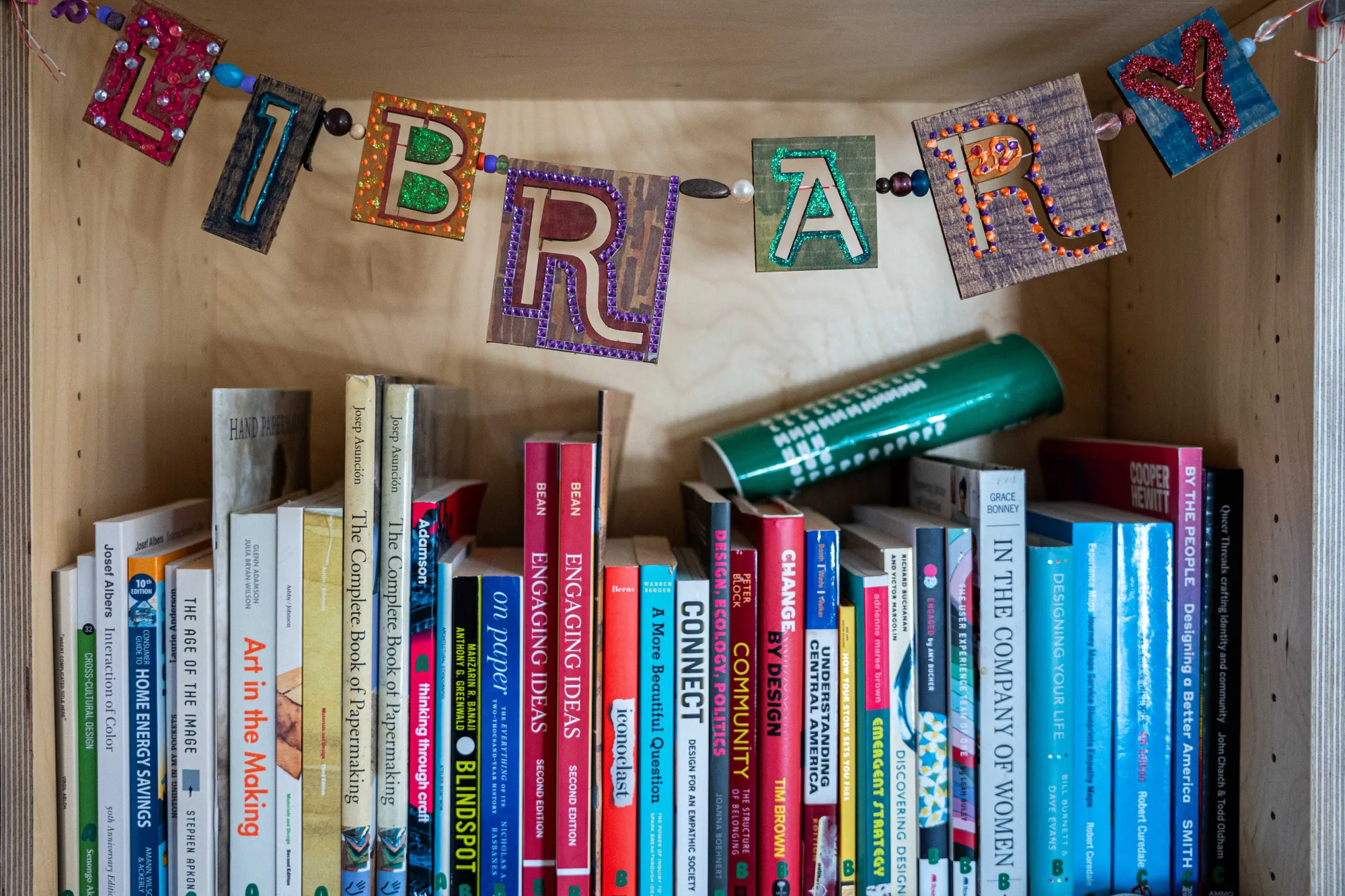Design for the Lasercutter
Software: CorelDraw, Adobe Illustrator, Rhino
Compatible file types: .cdr, .ai, .dxf
Design considerations: 12-inch x 24-inch bed size, and can fit material with a thickness up to 7.75 inches for engraving, but can only cut through 1/4" stock material.
Materials: Opaque, translucent and colored ⅛-inch acrylic, ⅛-inch wood, paper, brown, grey and white chipboard. It is important that your material is flat! Please test your file and settings before you print your full file to prevent material waste.
Banned materials: Vinyl, lexan, foam, polycarbonate, PVC, styrene, mirror (mirrored acrylic sheet is OK if the mirror is face down)
To design a file for the lasercutter, use Adobe Illustrator with the following settings:
- 24-inch width x 12-inch height artboard
- Hairline width to vector cut on the lasercutter
Alternately, design in AutoCAD and export your file as .dxf.
You will need to use CorelDRAW or Rhino to lasercut your design. We provide acrylic, chipboard and wood for your use. Never put other materials into the lasercutter without consulting with staff, as some materials can permanently damage the lasercutter.