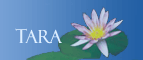YOUR NEW SMITH NETWORK ACCOUNT
Welcome to Smith! Your Smith network account will let you access a wide range of computing systems and services.
Smith Network Account provides access to these services:
- Google Suite (Smith Mail, Contacts, Calendar, Google Drive, etc.)
- Moodle
- Smith Portal
- Smith Owned Computers
- Wired and Wireless Networks
- Workday
- Library Resources
BUT FIRST, please complete the steps below in the order listed.
Note: For the setup process your initial login should be done on a computer and you will need to have your phone available.
1. Reset your network password
Important: You will NOT be able to log into your Smith Mail account until you reset your network password. Account and Password Security is your highest priority! The Password Security page has information on keeping it secure.
- Click the Reset Password link in the green bar above or go to: www.smith.edu/resetpass
- Follow the instructions on the page to reset your password. Password must be 14 character or more.
- The next page will either display "Success" or "Try Again".
2. Set-up Two-Factor Authentication (aka: Duo)
During your initial login you will be prompted to enroll your phone or other device(s) as part of our two-factor authentication process. Going forward you will use the registered device(s) as part of your login process.
- Go to portal.smith.edu
- You will be redirected to the Smith Login screen. Enter your username and the new password you just created.
- A "Protect your Smith College Account" window will appear.
- Click "Start Setup" and follow the prompts.
Step by step instructions on registering your device(s).
Duo Two-Factor Authentication - videos, FAQs and additional information on Two-Factor Authentication.
3. The Smith Portal
The Smith Portal provides links to numerous online services and resources, including Smith Mail, Moodle, and LinkedIn Learning at LinkedIn.com. Take a moment to see what's there.
- Go to: portal.smith.edu
- Enter your username and your new password.
- After you approve the Duo Authentication you will see "Welcome to the Smith Portal".
4. Accessing your Smith Mail
- From the Smith Portal page you will find "Smith Mail" under the Useful Links column.
- Because you logged into portal.smith.edu using SSO (Single Sign On), you only have to approve your account.
- After this first login, you can access your mail several ways, portal.smith.edu, mail.smith.edu or gmail.com. Note gmail.com locations will require you to enter your full email address (username@smith.edu) and your password to log in.
5. Accessing your Workday Account
Workday is Smith’s cloud-based enterprise resource planning system. Human resources, payroll and student employment services are available here.
**Important Note** Please use your Smith Network credentials to log in to Workday. You should have received an email from Smith_College_Account_Creation@smith.edu containing your Smith Network Credentials to use to log in to all Smith applications. Incoming students will receive a separate email message to their Smith address regarding their Workday access later in the summer.
- Using your Smith network username and password, you can log in to workday.smith.edu from a computer, tablet or mobile device.
- Once you are logged in, navigate to the Workday Help Site for instructions, FAQs, training and updates. This can be accessed by selecting the Menu button at the top left and choosing Help from the dropdown. You can also use the search bar at the top of the page or the Workday Assistant (this will be the Workday icon at the bottom right).
- You can also find “Workday” under the Useful Links column on the Smith Portal page.
Additional Topics
Wireless Networks: How to connect your mobile devices to our wireless network
Moodle: This is web-based course management.
Mobile Device: Accessing your Mail & Calendar from your mobile device.
Printing: Print from Smith computers, your personal devices, even your phone.
Phishing Awareness: These messages entice you to click on links, what to do if you did and how to cleanup malware and spyware.
More Topics for Faculty and Staff
Telephones: New faculty and staff, you will be taking over an extension that belonged to someone else. Please call the IT Service Center at ext. 4487 so we can have the display name changed and set a new voice mail password.
Banner Account Request Forms: Employees that need access to Administrative Systems Data.
Educational Technology Services: For faculty that need Classroom Support, Smith Media Studios and or Instructional Technology.