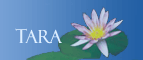FALL 2019 - 2020 TECHNOLOGY UPDATES AND REMINDERS
Summary of Significant Updates and Dates Over the summer, classroom computers and AV technologies were upgraded. We have expanded wireless projection capabilities in most rooms and made accessing technology on podiums and in seminar rooms easier. To support these changes, the layout on most touch panels has been updated and VGA cables have been removed as we move to standardize on HDMI for wired connections. HDMI adapters are available in Seelye basement, if needed. Sessions on using the new classroom configuration are being offered as part of the Faculty Technology Workshops, or you can schedule an individual review by emailing classhelp@smith.edu. Other updates include login changes for Pulse Secure VPN, Adobe Creative Cloud and MS Office 365 (if used on a personally owned computer). Please review the detailed sections below for more information on these changes, as well as other technology updates and reminders you may find useful as you prepare for the coming semester. Upcoming Events and Key Dates
|
Classroom Technology Upgrades
Wireless Projection - Wireless projection using Zoom has been added to over 80 classrooms and allows you to display the screen of any device in the room, including Windows laptops, Mac laptop, iPads / tablets and smartphones. To make the best use of wireless projection, download the Zoom App to your laptop. See the instruction section below for more information on using this feature. For general information about Zoom, visit the TARA page for Zoom.
A few spaces and most departmental teaching spaces do not yet have wireless projection. In these spaces, touch panels have not been changed. We will be working with departments to add this functionality. For a current list of upgraded classrooms and spaces, visit classrooms with wireless screen sharing via Zoom.
Touch Panels - The touch panel layout has been updated to be easier to use and to support the new projection options. Users can now choose Screen Share to wirelessly project from any laptop or mobile device. On the touch panel under Screen Share, AirPlay replaces AppleTVs in rooms that previously had them.
Seminar Rooms - In seminar style rooms that do not have a podium, a monitor, keyboard and mouse were installed at the seminar table. The monitor can be folded down, and everything can be pushed out of the way if you are not using the technology.
Classrooms with a Podium - In classrooms with a podium, the following changes were made to improve access:
- Moved the keyboard and mouse to be on top of the podium.
- Added USB ports in front of the monitor.
- Moved the classroom computer, with the power button clearly labeled, to the keyboard tray.
- Moved the Blu-ray player to the keyboard tray.
VGA Connections Removed - VGA connections have been removed from rooms. HDMI is now the recommended method for wired projection since HDMI, with its superior digital interface, is now standard in the AV industry. If your laptop does not have an HDMI port and your adapter doesn’t support HDMI, visit the Seelye Basement for a new HDMI adapter if you need a wired connection. Keep in mind that wireless projection is now available on all laptops.
Instructions and Hands On-Reviews - You will find instructions on the classroom projection system and how to use wireless screen sharing with Zoom in each updated classroom. To learn more about the classroom technology in place:
- Drop in for an introduction during the Faculty Technology Showcase on August 28, 2:30-3:30 p.m.
- Attend one of the Faculty Technology Workshop sessions, How to Use the Classroom Technology, on August 29, 9-10 a.m.; August 30, 9-10 a.m. and 1-2 p.m. Seelye Hall 301.
- Email classhelp@smith.edu to schedule an individual appointment, get help in the classroom, or to report a problem.
Feedback - We would love your feedback on what works for you and what doesn’t in our classrooms. Please take a minute to answer a couple of questions by completing the classroom feedback form.
Computer Software - Software was upgraded on classroom and laboratory computers. The standard software installed on all classroom and lab computers includes:
- Adobe Creative Cloud (includes Acrobat, Bridge, Illustrator and Photoshop)
- Microsoft Word, Excel and PowerPoint
- Web browsers (Chrome, Firefox, Safari on Mac machines, Edge on Windows machines)
- Zoom
If you need additional software applications installed, please complete the classroom software request form.
Note: Additional software is not necessarily carried forward from year to year. Without a request from you, specialized software may not be installed on the newly upgraded computers.
Moodle Update
Courses Visible - Beginning Tuesday, August 27, courses will be visible to students. If you do not want your students to see your course yet, you can make it invisible to them. See manage course visibility instructions posted under Local help in Moodle.If you need to import content from an existing course into a Fall 2019 course, see import content instructions for how to copy materials from your earlier iterations of a class.
To have ITS move the content for you, please complete the Moodle Course Import Request form. Please submit a separate form for each course you would like to have moved.
Posting Video files to Moodle - Posting video to your Moodle course is best done through Panopto. Under the CREATE menu in Panopto you can upload almost any type of video file for students to view through Moodle. To see how to use it visit: Upload a Video to Panopto for Sharing in Moodle. Your video should conform to copyright laws and be captioned. Visit Copyright for Media Producers for some helpful guidelines. Email sms@smith.edu for help with captioning.
Moodle Support - For Moodle support, contact the IT Service Center at 413-585-4487, or email 4its@smith.edu.
Digital Pedagogy and Scholarship Consultation
Learning, Research and Technology (LRT) is a library and ITS group of academic technologists, librarians, media producers, and spatial data analysts. LRT team members partner with faculty and students to advance learning and research, promote critical engagement with collections, data, information and technologies, and foster the development of modes of making and sharing knowledge. During a consultation, we can discuss the ways technology might support your pedagogical goals, and enhance student engagement and experience. We welcome your ideas, at any stage, half baked or fully formed. Email academictechnology@smith.edu to schedule an appointment.Smith Media Studios - Henshaw D, Smith Media Studios in conjunction with the LRT team offers support for:
- Media project planning
- Video and audio recording and production
- Streaming media
- Captioning
- Media duplication and conversion
Letting us know that your class will be doing a media-based project helps us better support your students. Please send a short project description or any questions to sms@smith.edu.
Software Updates and Reminders
Adobe Creative Cloud now requires a login - Students and faculty using Adobe Creative Cloud will be prompted to log in when launching and downloading any of the applications. Users should select Enterprise ID and enter their Smith ID and password when prompted. If your account requires Duo, two-step authentication will also be part of the revised login process. For more information and instructions, visit https://www.smith.edu/tara/adobecc_update.html.
Office 365 Updated - Users who activated Office 365 on their personally owned computers will need to log in using their Smith email address and password. If you previously set up and used a unique Office 365 password, that password no longer works. This change does not affect users accessing Microsoft Office on Smith-owned computers. For more information about the change, visit the TARA page, Office 365 Update.
Printing from smartphones, tablets and personal laptops - Mobility Print simplifies the process of printing from devices, such as smartphones, tablets and laptops. Mobility Print is the recommended method for faculty, staff and students to print from personally owned devices. Email to Print is another printing option now available. Visit the TARA Printing at Smith page for more information.
VPN (Pulse Secure) Upgraded - The VPN software, Pulse Secure, was updated and now uses Duo for additional security. For detailed instructions, visit https://www.smith.edu/tara/networking/pulse_duo.html. If you have not yet updated your VPN client software, you will be prompted to update when you use it. Please don’t skip this important step; the process is very quick.
Workday Reminder - All student employment functions are managed in Workday, including hiring and approving time worked. The process of hiring students in Workday was updated over the summer, making it more streamlined. For more information about Workday, visit the Workday help page.
Technology Services Reminders
Classroom Technology Orientation and Review Sessions - If you will be teaching in a new classroom, ITS staff will be happy to meet with you to introduce or review the equipment in the room. Email classhelp@smith.edu to schedule an appointment.
Technology Accessibility Resources - The Technology accessibility website provides information in the Instructional Materials section on assuring that the materials you post to Moodle or use in your courses are accessible to all of your students.ITS Equipment Loan - Laptops and useful devices for classroom instruction are available for loan from the Class & Event Help Desk in the Seelye basement. Email classhelp@smith.edu to make a request for:
- Presentation remotes
- Mac display adapters
- Laptops for short-term loans (To reserve, please email at least 48 hours in advance.)
Additional Equipment Available for Classrooms - The following additional equipment is available for classrooms:
- Document cameras, which replaced overhead projectors
- Webcams, for video conferencing or class recordings
- VCRs for VHS tapes that cannot be converted
Email classhelp@smith.edu to make a request. Please let us know when you will need the equipment, what room your class is in and if you would like an introduction to the equipment. Two weeks notice is greatly appreciated.