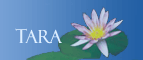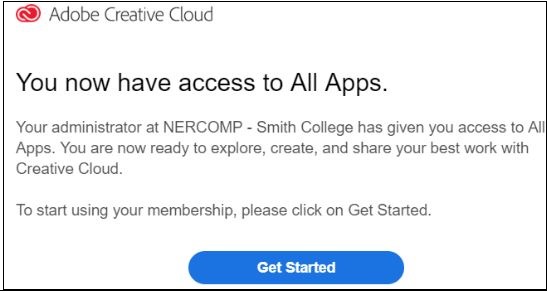Adobe Creative Cloud Login Change and Update
Adobe Creative Cloud will be updated on Monday July 22, 2019 and existing users will need to login using their Smith email address and password. If a user previously set up and used a unique Adobe password, that password will no longer work after the update.
Existing users will receive two automated email notifications from Adobe Creative Cloud that your account has been removed and, then one that the Nercomp - Smith College administrator has given you access to all the apps. Think of the letter as a notification your account has been updated. Please follow our instructions below.
To connect to the new Single sign-on Enterprise version, please follow these steps.
- Open the Adobe Creative Cloud App on your computer.
- Sign out of the Application by clicking on the circle in the upper right corner, then click Sign Out. You are signing out of your individual Adobe login and will be signing back in with your Smith login information.
- The Adobe CC Sign in window will reappear. Enter your Smith email address in the Email Address field. (You must include the @smith.edu). Press enter or tab. Note: you can not enter a password as the system is in the process of redirecting the window.
- If given the choice to “Choose an account for” [your login name], click Enterprise ID. (If you did not have a personal Adobe ID previously, this window won’t be displayed.)
- The Smith College login window will appear. Enter your Smith Network username and password.
- The Duo Authentication window will appear. Note: This step does not apply to you if you use a group account that does not require Duo authentication. From the Device menu, choose one of your phone devices to get a push, phone call, or to use a passcode. Once authentication is complete you will have the Adobe Creative Cloud app logged in with your Smith Account. Note: MacBook Touch ID and the Security Key do not work when logging in to Adobe CC.
- Continue to use the apps as you have in the past.
Additional links: