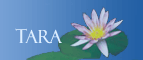Office 365 Update
MS Office 365 was updated Monday, August 19, 2019. Note: this update is for use on personally owned computers. Current users will now be required to sign in using their Smith email address and password.
Office 365 users may see an error or fix message, if you see this message, follow the screen prompts and enter your Smith email username and password when prompted. If given the choice select Work or School Account.
Windows Users:
- Open MS Word or Excel
- From the File menu select Account.
- Under the Account information, click Sign Out, when prompted to Remove Account, click Yes. (even though the description says remove account, it if only logging you out of this session on this computer)
- Click Sign In to immediately sign back in.
- Enter you Smith email address.
- When prompted, select Work or school account.
- Enter your Smith email password.
- The sign in button will now show you are logged in.
Mac Users:
-
Open MS Word or Excel
-
From the left hand bar, select Sign In
-
Enter your Smith email address.
- When prompted, select Work or school account.
- Enter your Smith email password.
- The sign in button will now show you are logged in.