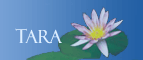INSTALL AND CONFIGURE THE IVANTI SECURE CLIENT FOR WINDOWS
Download the Ivanti Secure Client for Windows
- Download the Ivanti Secure Client for Windows from the Smith Software site. Scroll down to the Misc. section.
- Follow the install wizard and accept the defaults. If prompted by the "User Account Control" permissions, click Yes to allow the installation.
- When prompted to click finish you will have successfully installed Ivanti Secure.
Configure a Connection to Smith
By default, the Ivanti client should be pre-configured with the Smith connection after it has been installed. If you do need to add the connection, you can follow the steps below.
- Open Ivanti Secure. An Ivanti Secure icon will appear in the system tray down in the lower right hand corner. Double click the icon to open the program.

- From the Connection Bar, click the plus-sign to add a connection.
- The
Type of Connection should read: Policy Secure (UAC) or Connect Secure (VPN)
- In the Name field, enter a name for your Profile (for example, Smith).
- In the Server URL field, enter vpn.smith.edu
- Click Add to save the profile.
- Click connect and login with your Smith username and password (do not include the @smith.edu to the username)
- Next you will receive the prompt to authenticate with Duo.You can choose the method it defaults to or you can select Other options to choose an alternative method. For more information on this step please follow these instructions.
- You are now using the Ivanti Secure for a secure connection back to Smith.