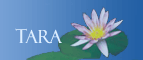USING A VACATION RESPONSE TO GIVE SENDERS YOUR NEW ADDRESS
Before you leave Smith, you may wish to set up a Vacation Response in Smith Mail to let senders know about your new, non-Smith email address.
As soon as you have a non-Smith email address:
- Open your Smith Mail account.
- Click the "gear" icon to open the Settings menu, then click Settings.
- On the General tab, scroll down to the Vacation responder section.
- Click the Vacation responder on radio button.
- Fill in the fields as desired. Note that you don't have to choose an end date. A sample message for a graduating student is shown below:
- When you're done, don't forget to click Save Changes.