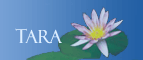Email to Print
Email to Print allows users to print by emailing their documents to a special address. Smith community members simply attach a document to email and send to one of the Smith FollowMe printer addresses. No special software is needed.
- Using your Smith email account, draft a new email message and enter one of the following email addresses in the To: field:
followme-bw@smith.edu - For black and white student printers
followme-color@smith.edu - For the color student printers
followme-mfd@smith.edu - For Multi-function devices (Xerox copier / printers) - Faculty and staff only
- Enter a subject in the Subject line.
- Attach the document(s) to be printed. The document format must be one of the acceptable file types listed below.
Pro tip: download Google Suite files (Docs, Slides, Sheets, etc.) as a PDF or other supported format to print.
- Select Send. Within 60 seconds, your emailed documents will be translated into print jobs and sent to the Smith PaperCut system.
- Visit any of the available printer locations in Seelye, the Science Center, or your department MFD.
- Swipe your Smith OneCard and tap to release your documents.
Acceptable File Types
Please note: PaperCut Email to Print only supports certain file types. You cannot print files of other types even if you have the appropriate, supporting software installed on the computer sending the documents.
| Application | File Extension(s) |
| Microsoft Excel | xlam, xls, xlsb, xlxm, xlsx, xltm, xltx |
| Microsoft PowerPoint | pot, potm, potx, ppam, pps, ppsm, ppsx, ppt, pptm, pptx |
| Microsoft Word | doc, docm, docx, dot, dotm, dotx |
| Microsoft XPS | xps |
| Image Files | bmp, dib, gif, jgig, jif, jpe, jpeg, jpg, png, tif, tiff |