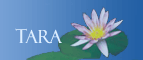POSTING PAGES ON THE SOPHIA WEB SERVER
This page is no longer current for questions contact the IT Service Center, 413-585-4487 or email ithelp@smith.edu.
Sophia is one of Smith's Web servers. As a Web server, its primary job is to host web pages and make them available to users on the World Wide Web.
Any Smith student, faculty member, or staff member is eligible for an account and storage space on the Sophia server. Many student groups also post their organizational websites on Sophia.
Sophia accounts can be used for any personal or organizational web pages that meet the requirements of Smith's Acceptable Use of Computer Resources policy.(ITS Policy pages)
Getting Started
- Personal websites: Before you can post a webpage on Sophia, you must obtain a Sophia account. To apply for an account, bring your Smith ID card to the IT Service Center in Seelye Hall B8.
If you wish, you can print and fill out the application before you bring it in: Click Here
When your account has been created, you will receive an email message containing your Sophia username and password.
- Student organization websites: If you are responsible for creating or maintaining
a student organization website, please read the following webpage before proceeding:
Click Here
Creating Webpages
Web pages are written in a programming language called Hypertext Markup Language, or HTML. A web page is actually an HTML file containing code that specifies the text content and graphical layout of the page.
If you wish, you can create HTML files using a text editor to write the HTML code.
But don't worry - you don't need to know HTML to be able to create web pages. Instead, you can use a
web-editing program like Adobe Contribute or Adobe Dreamweaver that lets you design your pages visually while it automatically creates the underlying HTML code for you.
Faculty and Staff: For help in deciding which type of web design software will best meet your requirements, click here.
Naming Your HTML Files
Users will have an easier time finding your webpages if you observe the following conventions when naming your files and folders:
- Always use the name index.html for the first page you want users
to see when they visit your website. This page is known as your "homepage."
- Use only lower case characters in file and folder names.
- Use an underscore ("_") instead of a space to separate words
in a file or folder name.
- End each HTML filename with .html
For example, if your page is all about student projects, you could name it:
student_projects.html
Do not name it: Student Projects.htm
Connecting to Sophia to Post a Webpage
Once you've finished creating a webpage, your next step is to make your page "live",
that is, available for viewing on the Web. To do this, you must transfer a copy
of your HTML file (plus any associated image files) into your public_html folder on Sophia.
You must use a secure file transfer program, such as Core FTP (for PCs)
or Fetch (for Macs), to transfer your files to and from Sophia. This process
is also called "posting" or "uploading" your
files. You can find this software on the Smith Software page.
You will need the following information to connect to Sophia:
Host Name/Address: sophia.smith.edu
User ID: [your Smith Network username]
Password: [your Smith Network password]
Once you access your account, you will see that you already have a folder called public_html in
your directory. This folder is called your "public directory". You must store all your
web files and folders inside this folder.
Viewing Your Web Pages
Once you have copied a webpage into your public directory, you can view it from any computer that has an Internet connection and browser software such as Netscape Navigator or Internet Explorer. Here's what you need to know to view your pages:
- The web address for your public directory on Sophia is:
http://sophia.smith.edu/~[username]/
For example, the web address for Susan Marsh's public directory would be: http://sophia.smith.edu/~smarsh/
- If you don't include a specific filename in the web address, the web server will assume you want to view the index.html page, and will automatically show you that page .
- If you want to jump directly to a different page in your public directory, you must enter the full file pathway.
For example, to view a page called my_favorites.html in Susan Marsh's public directory, you would enter:
sophia.smith.edu/~smarsh/my_favorites.html
To view a page called my_dog.html that is stored inside the "pets" folder in Susan Marsh's public directory, you would enter:
sophia.smith.edu/~smarsh/pets/my_dog.html