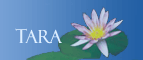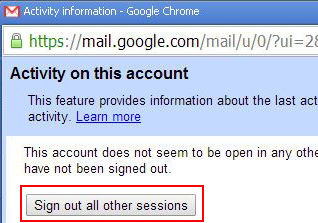STEPS TO TAKE IF YOU THINK YOUR ACCOUNT IS COMPROMISED
Take these steps immediately if you provided your network username or password in response to a phishing scam, or if you believe your Smith Mail has been compromised for any reason:
- Change your password
Go to the Smith College password change tool at: https://www.smith.edu/changepass
- Close any other remote session
a. Open your Smith Mail account in Chrome, scroll to the bottom of your message list, and click the Details link in the lower right, as shown below.

b. The Activity Information window will open, as shown below. Click the Sign out all other sessions button to ensure that anyone else using your account is disconnected, then close the window.
3.
Check for any changes to your account settings
a. Back in your Smith Mail window, click the "gear" icon in the upper right and choose Settings from the drop-down menu.
b. In the Settings window, click each of the tabs below in turn and check for any
changes you didn't make yourself:
![]()
- Under General, check your signature and your vacation responder message. Delete or correct any changes you didn't make.
- Under Accounts, check your Send-mail-as and Grant-access-to settings. Delete or correct any changes you didn't make.
- Under Filters, check your filters and delete or correct any changes you didn't make.
- Under Forwarding and POP/IMAP, check your Forwarding setting and delete or correct any changes you didn't make.
Your account should now be okay, but be sure to read the section below for information about protecting yourself against phishing scams in the future.
If you notice any odd browser behavior going forward, please contact IT Service Center at x4487.
Prevention Topics