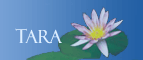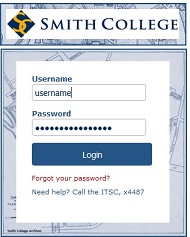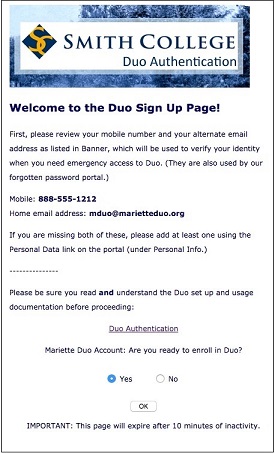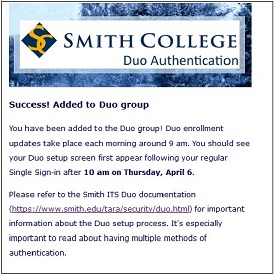PROCESS SUMMARY AND SIGN UP
Process Summary
- Sign-up for Duo
Login to the following url: https://www.smith.edu/its/util/2fa/signup/Duo2FA.php
You will need the device that you will be using to authenticate with you. This can be a mobile phone, a U2F token or landline.
- Download the Duo app
The app is free, but you will need your App Store password to complete the download.
- Complete your Duo Setup
After completing the sign up page, you will be prompted to register your devices, (ie. cell phone, smart phone, a U2F token or landline). This initial set-up process must be done on a computer.
- Add Devices and/or get One-time use Passcodes
It is recommended that you register multiple devices with Duo to provide alternative verificationl methods if your primary device isn't readily available. Devices that can be used with Duo authentication include, cellphones, smartphones, tablets, landline phones (such as a home or office phone), and U2F Tokens. In addition, you can have Duo text you five (5) one-time use passcodes, which you can save for future use as needed.
Important: Once enrolled you will need one of your registered devices with you to verify your identity whenever you are logging in to your Smith account. You also have the option to check the "Remember me for 30 days" box on your personal computer.
This site provides detailed instructions to walk you through this process. Please contact the IT Service Center at 413-585-4487 or 4ITS@smith.edu if you have questions or require assistance.
* If you do not have a cellphone or Smartphone, please contact the IT Service Center prior to signing up for Duo.
Step 1. Sign-up for Duo
Login into the following url to enroll in Duo authentication.
https://www.smith.edu/its/util/2fa/signup/Duo2FA.php
Below are the screens shots showing you the process.
1. This link will bring you to the Smith Single Sign-On page, login with your Smith Network username and password.
2. Duo is interacting with our system to locate your account and add you to Duo. This screen may show your mobile number and or your home email address as currently listed in Banner. To edit this information, log into the Smith Portal, then select the My Info tab, followed by the Personal Data link.
At the bottom of the screen, Click OK to enroll in Duo.
3. Success, added to Duo Group. Note: the bolded date and time shown on your Success! window, this is when you can complete the Duo Setup.
4. Smart phone users Download the app.