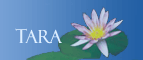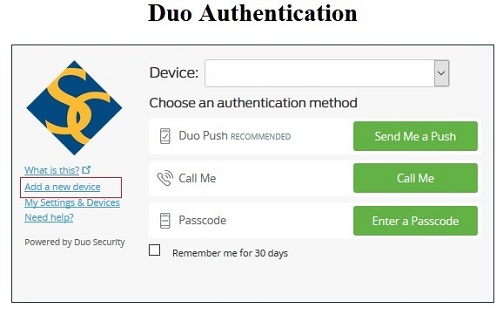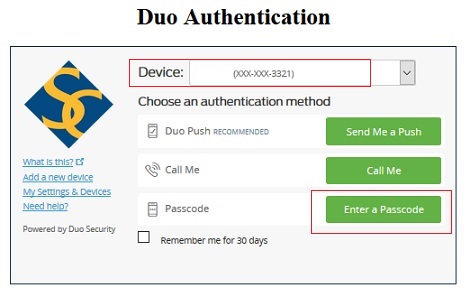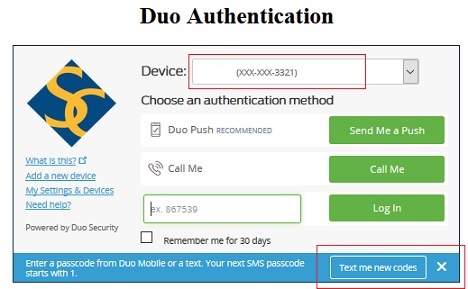Duo Passcodes
You can authenticate to Duo with a passcode. These 5 single use codes are sent to mobile phone via a text message.
1. Log in to a Smith site that requires Duo Authentication. (portal.smith.edu, mail.smith.edu) Do not complete the authentication, instead when the Duo Authentication window appears, click on Add a new device from the left menu.
2. Duo needs to confirm this is you trying to add or manage your devices. Choose an authentication device that you already have registered. Note: If your only device is not available to you, you'll need to contact the IT Service Center for help, call 413-585-4487.
3. From the Duo prompt, make sure the Device listed at the top is a mobile device that can accept a text message. Then Click "Enter a Passcode"
4. The screen will change, with a prompt in the lower right hand corner, Click the "Text me new codes" button. Now go to your phone and you should have a new text from SMS Passcodes, with a list of five one time use, 7 digit codes.
5. Use the codes in the order you received them, remember they can only be used one time, enter the first code in the code field, then click login. You will be logged in to the Smith site.
6. It is recommended that you keep the remaining codes for future use, in a place you can access them if you do not have your phone.