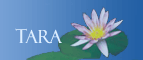Printing from a Smith Computer
Printing from a Smith Library, Lab or Classroom Computer
- Log in to the Smith computer using your Smith username and password.
- Access the document you want to print.
- Choose “File then Print” in an application (e.g. Word, Google Doc).
- From the list, choose the desired print queue:
FollowMe-BW to print at a black & white printer
FollowMe-Color to print at a color printer
- Accept the pop-up on your screen.
- To release your job:
1. Go to one of the printer locations listed here.
2. Select a color or black & white printer based on the queue you selected.
3. Tap your Smith OneCard on the card reader*
4. On the printer control panel, select the document(s) to release.
*If you don't have your OneCard with you, you can log in at the printer by entering your username and password on the control panel.