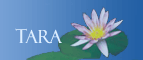Guest Printing
All Guest users must purchase a Guest Printing card at a OneCard Campus Cash machine. Campus Cash machines are located in Neilson Library (Level 1) and in Stoddard Hall (2nd floor). The card costs $1.00. Guests will need to add money to the card to cover the cost of their printing jobs.
See Printer locations and costs for more information.
Using Mobility Print
As a guest, you can set up Smith's virtual follow-me printers on your own devices (phone, laptop, iPad) regardless of the operating system* by following these instructions. You will then be able to print to on-campus student printers from your device.
- On your device, connect to the Connect2Smith wireless network. Use sophiasmith when you are prompted for a password or a security key.
- On your device, install the Papercut Mobility Print app following the instructions on the Mobility Print page.
- To print a document, follow the Printing instructions on the same Mobility Print page. When submitting the job, you will be prompted to enter a username and password for authentication. Enter the number on the front of the guest printing card as the username AND password when prompted.
- After submitting your print job to one of the followMe printers, you can release it at any student printer on campus. At the printer, log in to your guest printing account using the touch screen on Xerox printers or the small pad connected to HP printers. When prompted for the username and password, use same number on the front of the card as your credentials.
- Select and release your print jobs.
*Note from ITSC: The Papercut app for Android devices is known to have issues