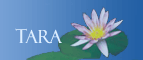REMOVE OR FORGET AN OLD EDUROAM CONNECTION
Windows 10 Users
- In the Windows search box, enter and select Wi-Fi Settings.
- Under the Wi-Fi settings, select the "Manage known networks"
- Select eduroam, then click Forget.
- Now you can connect to the Smith eduroam network.
macOS Users
- From the macOS menu bar, click the Wi-Fi icon.
- From the menu, select Open Network Preferences...
- In the lower right corner, select Advanced...
- To delete the eduroam network settings, select eduroam from the Preferred Networks list, then click the -(minus button).
- Now you can connect to the Smith eduroam network.
MOBILE DEVICES
iOS Forget Network
- Open the settings app.
- Tap Wi-Fi
- Tap the info button next to the old eduroam connection. If you don't see eduroam listed, an eduroam profile may have been stored instead. To locate and remove profiles, see the iPhone Remove Profile instructions on this page.
- Tap Forget This Network.
- Tap Forget again to confirm.
- Now you can connect to the Smith eduroam network.
iOS Remove Profile
- Open the Settings app.
- Tap General.
- Tap Profile (If you don't see a Profile entry, skip to Step 7.)
- Locate the eduroam profile and tap to select.
- Tap Remove Profile.
- Enter your iOS passcode, if prompted.
- Now you can connect to the Smith eduroam network.
Android
- Open the Settings app.
- Tap the Wireless and Network or Network & Internet settings.
- Tap Wi-Fi
- Tap and hold the old eduroam connetion you want to forget.
- Tap Forget network or Forget from the pop-up menu.
- Now you can connect to the Smith eduroam network.