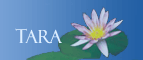CLEARING THE CACHE ON YOUR BROWSER
Clearing the cache on your browser removes old versions of pages that may interfere with your ability to access or use certain web-based applications.
Chrome (Windows and Mac)
Mozilla Firefox (Window and Mac)
Internet Explorer (Windows only)
Microsoft Edge (Windows only)
Apple Safari (Mac only)
Google Chrome Windows and Mac (Version 62)
- Click on the Customize and Control Google Chrome icon (three verticle dots) on the top right of the Chrome window, and choose History from the menu, then History again.
- Click Clear Browsing Data from the left hand side.
- In clear the following items from: select "the beginning of time".
- Only the top 4 items should be checked, browsing history, download history, cached image and files & cookies and other site data.
- Click Clear Data Browsing again.
Mozilla Firefox Windows and Mac (Version 56)
- Click the Open Menu Icon (three horizontal bars)
- Click History, and Clear recent history.
- In time range to clear, Click Everything.
- Only the top 4 items should be checked, browsing and download history, Form and search history, cookies & cache.
- Click Clear Now.
Internet Explorer (Windows only) (Version 11)
-
Click the Gear then Safety menu in the upper right, click Delete Browsing History.
-
Deselect Preserve Favorites website data.
-
Select Temporary Internet files and website files, Cookies and website data, and History.
-
Click Delete.
Microsoft Edge (Windows only) (Version 40)
-
Click the Settings Menu (three horizontal dots) on the top right corner of the window. And the click on Settings.
-
Look for Clear Browsing Data and click Choose what to clear.
-
Only the top 3 items should be checked, Browsing history, Cookies and saved website data and Cached data and files.
-
Click on Clear.
Note: You can have the cache cleared every time you close Microsoft Edge by clicking the dot under Always clear this when I close the browser.
Apple Safari (Mac) (Version 11)
- From the Safari menu, select Clear History.
- From the clear dropdown select the time frame.
- Click Clear History.