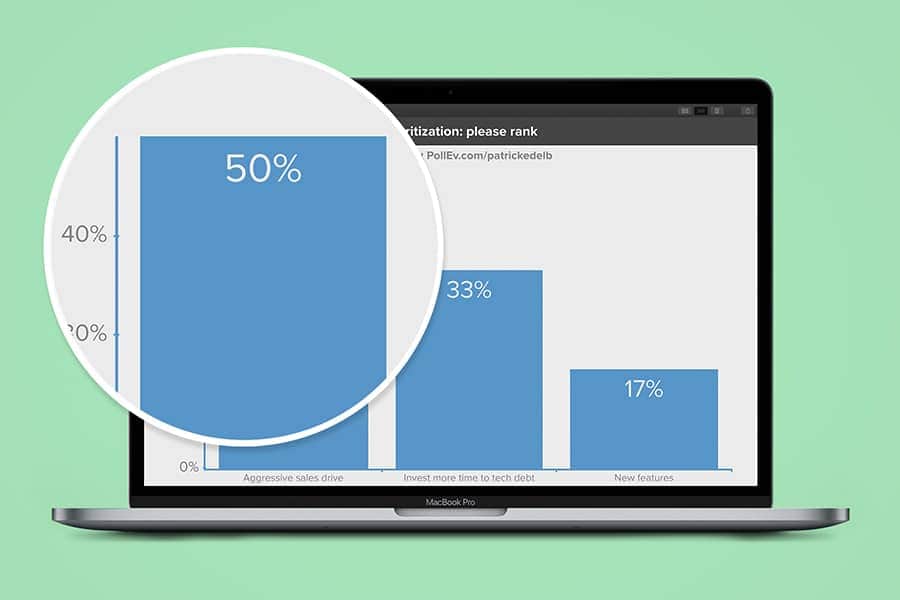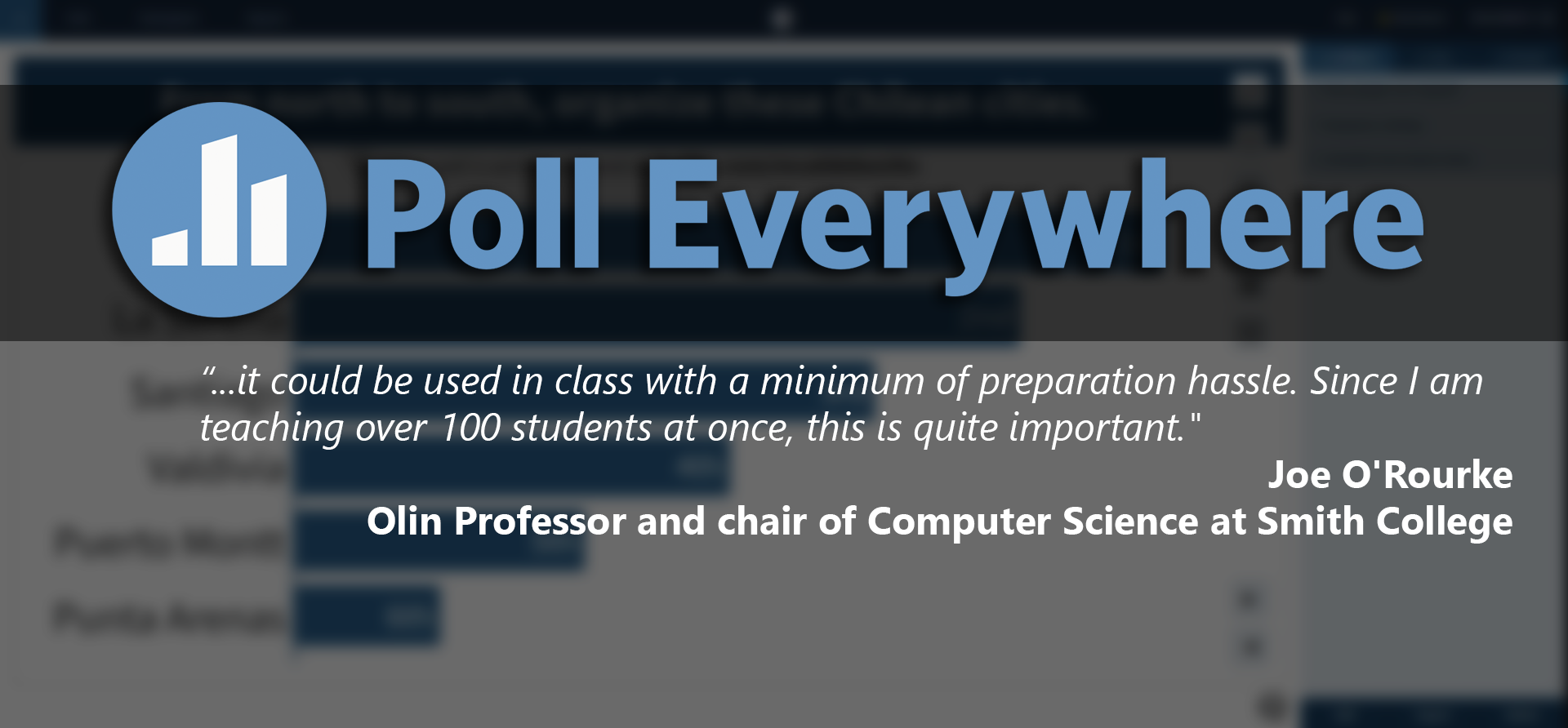
Has this ever happened in your lecture?
You ask if there are any questions and dead silence follows but you’re quite certain that your students are not totally grasping the concept due to their quizzical looks. Has this ever happened in your lecture? If your answer is ‘yes,’ we may have a solution for you.
Smith’s newly adopted web-based polling tool, Poll Everywhere (PE), allows you to deploy interactive polls during class to receive real-time feedback and provoke discussions. It provides a sound, accessible, easy-to-use option that allows participants to access polls from many devices: laptops, tablets, smartphones, and even cell phones.
With easy and immediate back-and-forth exchange between you and your students, PE can help you gauge preparation and how well class materials are being understood, attain consensus around content or questions, and increase student participation in discussions to make a huge lecture class feel more intimate.
We asked Olin Professor and chair of Computer Science at Smith College, Joe O’Rourke, why he uses Poll Everywhere and he said:
“A big win for me was: No accounts for students, no logging in, no clickers, accessible from laptops, pads, & phones. So it could be used in class with a minimum of [preparation] hassle. Since I am teaching over 100 students at once, this is quite important.”
Another significantly valuable PE feature for allowing students the freedom to participate in discussions without social ramifications is the ability to ensure anonymity and privacy in responses. This is especially important if the goal for your questions is thought-provoking group discussion around sensitive topics. Toby Davis, Assistant Director of Continuing Education for the Smith College School for Social Work, talks about his experience with this aspect of Poll Everywhere functionality:
“I used Poll Everywhere in several student trainings last Fall. The anonymous and immediate format allowed students to ask sensitive questions without fearing exposure or judgement. The most poignant of these was probably “How do I come out?” in a training about LGBTQ issues. By bringing the question into the room, this student was able to learn about support and resources without having to be out publicly.”
Toby adds,
“Further, the whole group seemed to soften and grow more aware, knowing that the person who asked that question might be sitting next to them.”
In addition, you can keep track of attendance and assess student diversity, for example, Davis cites:
“I’ve used Poll Everywhere to get a sense of the pronouns in the room as well – again, it frees students from outing themselves but allows for their voices to be heard.”
Poll Everywhere in blended learning allows you to guide thinking or create content breaks within your lecture and quickly assess the class using a question which will provide you with rapid feedback while teaching.
One consideration when planning how you could use Poll Everywhere is what types of questions best suit your curriculum on any given day. Joe O’Rourke notes:
“I found Poll Everywhere very useful for highly specific questions, such as for definitions, how a particular Python operator functions, etc. It is less useful as the material gets more complicated, and one could only ask more complex questions.”
As a result, Joe states,
“I used it quite a bit at the beginning of the course, but by the end, I couldn’t think of questions that would fit its restrictive aspects.”
Interested in Using Poll Everywhere to encourage class discussions?
Here are poll question types that prompt discussion in some of the ways we’ve mentioned above:
- WORD CLOUD
- Students submit words that are dynamically displayed on screen.
- QUESTION AND ANSWER
- Students submit questions and/or ideas. Then, they can vote other responses. This poll type can enhance class discussion.
- RANK ORDER
- Students rank premade responses from first to last.
- OPEN-ENDED QUESTIONS
- Students can brainstorm ideas. The three types of open-ended questions (ticker, text wall, and cluster) may prompt peer-to-peer and in-class discussions.
Interested in Using Poll Everywhere for Graded Content?
Poll Everywhere can provide you with a variety of ways to interact with your students but it also provides opportunities for students to practice problems and for you to assess their understanding.
Whether you have a large or small class, Poll Everywhere can be used for grading via multiple choice questions where students can choose from a pre-set number of options and/or clickable image questions where students can click on an area of an image and submit their response. These answers can then be exported as a .CSV file for easy transfer between platforms.
Here are poll questions and assessment types for gradable items:
- MULTIPLE CHOICE
- Students choose from a pre-set number of options.
- CLICKABLE IMAGE
- Students pin an image to vote.
For more information about grading with Poll Everywhere, check out Grading.
Getting Started
We’re excited to offer Poll Everywhere to Smith faculty and we would love to hear from you if you are using it in your courses. Please share your use cases and experiences with us via email at 4its@smith.edu. If you’re interested in implementing Poll Everywhere in your upcoming classes, here’s how to get started: How to Login to Poll Everywhere.
Another thing to consider if you’re planning to use Poll Everywhere in your curriculum is that it requires the use of a web-enabled device. In general, most students will have at least one Internet-connected personal device with them. However, in the event that you have students who are not ‘connected to the web’ when they come into your class, you can reserve 1-2 Center for Media Production loaner devices to be available for those without. As inventory is limited, you would need to provide advance notice for loaner devices to the SMS. To send a request, please email 4its@smith.edu and we will confirm device availability and reservations for your class times.