The “Settings” option in the Dashboard toolbar provides access to administration features of your WordPress site. This page summarizes the key menus and options that site administrators have access to.
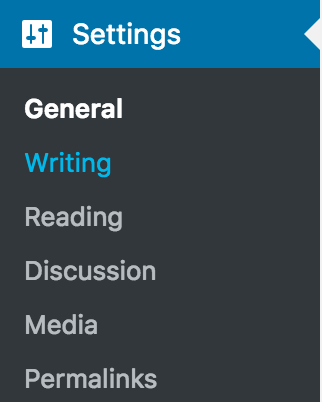
The “Settings” option in the Dashboard toolbar provides access to administration features of your WordPress site. This page summarizes the key menus and options that site administrators have access to.
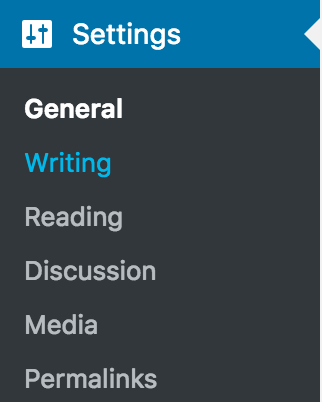
When clicking on Settings, the “General Settings” options of the site open by default. “General Settings” of a WordPress site includes: “Site Title,” “Tagline,” “Email Address,” “Timezone,” “Date Format,” “Time Format,” “Week Starts On,” and “Site Language.”
For more information about the general settings on WordPress, you can read the Settings General Screen article from the WordPress codex site.
“Writing Settings” is the second option in the “Settings” sub-menu. “Writing Settings” options include: “Formatting,” “Default Post Category,” and “Default Post Format.”
For more information about these options, you can read the Settings Writing Screen article from the WordPress codex site.
“Reading Settings” are particularly important when site administrators want to change the front page settings and the visibility of the site. “Reading Settings” options include: “Front page displays,” “Blog pages show at most,” “Syndication feed show the most recent,” “For each article in a feed, show,” and “Site Visibility.”
For more information about these options, you can read the Settings Reading Screen article from the WordPress codex site.
For more information about how to change the front page of your site. See Edit Static Front Page on WordPress.
“Discussion Settings” help administrators to manage comments and notifications throughout the website. In this page, administrators can also define the requirements to create comments and the possible messages that commenters will see (or receive via email) when creating a comment. “Discussion Settings” include: “Default article settings,” “Other comment settings,” “Email me whenever,” “Before a comment appears,” “Comment Moderation,” “Comment Blacklist,” and “Avatars.”
For more information on “Discussion Settings”, you can read the Settings Discussion Screen article from the WordPress codex site.
“Media Settings” allows administrators to set up parameters of the preset image dimensions throughout the site. The options available are “Thumbnail size,” “Medium size,” and “Large size.” This way when you are adding images, you can add them at a consistent size if you prefer to do so. To learn about editing images, see Edit Images in WordPress.
For more information about “Media Settings”, you can read the Settings Media Screen article from the WordPress codex site.