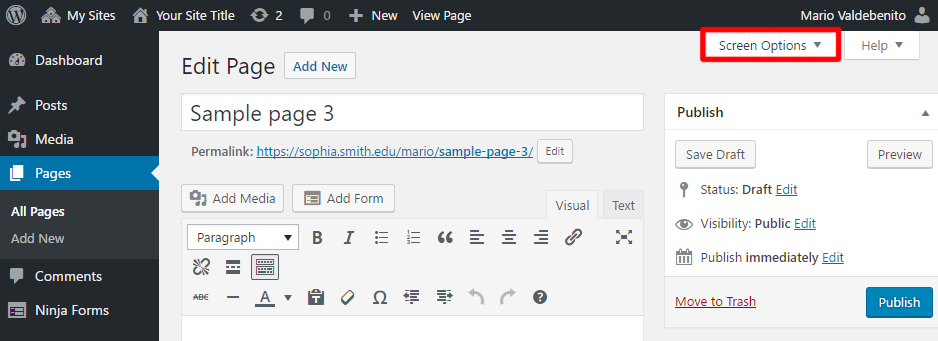In any WordPress site, you would be able to enable or disable comments at any time. This documentation will explain different instances where you may want to activate or disable comments on your site.
Turn Comments On/Off on Your WordPress Site
Enabling and Disabling comments for new posts at the Site level
Navigate to the Dashboard of your site.
In the “Dashboard”, on the left side of the page, under the toolbar, click Settings, then click Discussion. The “Discussion Settings” page will open.
In the “Discussion Settings” page, under the “Default article settings” options check or uncheck the Allow people to post comments on new articles to enable or disable comments on new articles on your site.
To confirm the new settings, scroll down to the bottom of the page, and click Save Changes.
Enabling and Disabling comments in a created Posts or Pages
Navigate to the Dashboard of your site.
In the “Dashboard”, on the left side of the page, under the toolbar, click Pages or Posts.
In the “Pages/Posts” summary page, find the page or post you want to edit. Click its name.
In the “Screen Options” drop-down menu, check or uncheck the Discussion checkbox to enable or disable the “Discussion” options on your page/post.
Note: When enabled, the “Discussion” options will appear below the text editor.
In the “Discussion” options, check or uncheck the Allow comments to enable or disable comments in the post.
Note: The “Allow trackbacks and pingbacks on this page” option provides a way to send notifications between websites. There are only a handful of instances where this option will assist your academic goals. We recommend checking with your ETS Learning & Design team assistant before using this option.
To save changes, under the “Publish” block, click Update if the post or page was already published or click Publish if you want to publish this post/page for the first time.
Note: Be careful. If the “Allow comments” option is enabled and you disable the “Discussion” checkbox from the “Screen Options”, the “Discussion” options will not be visible on the “Post/Page Edit” page. However, the comments will still be active in your post or page. To disable the comments, it is required to uncheck the “Allow comments” from the “Discussion” options section.