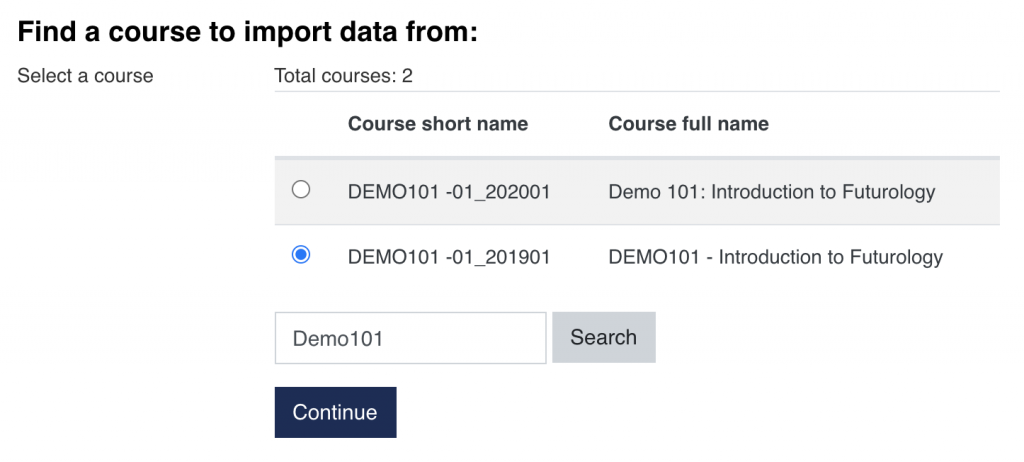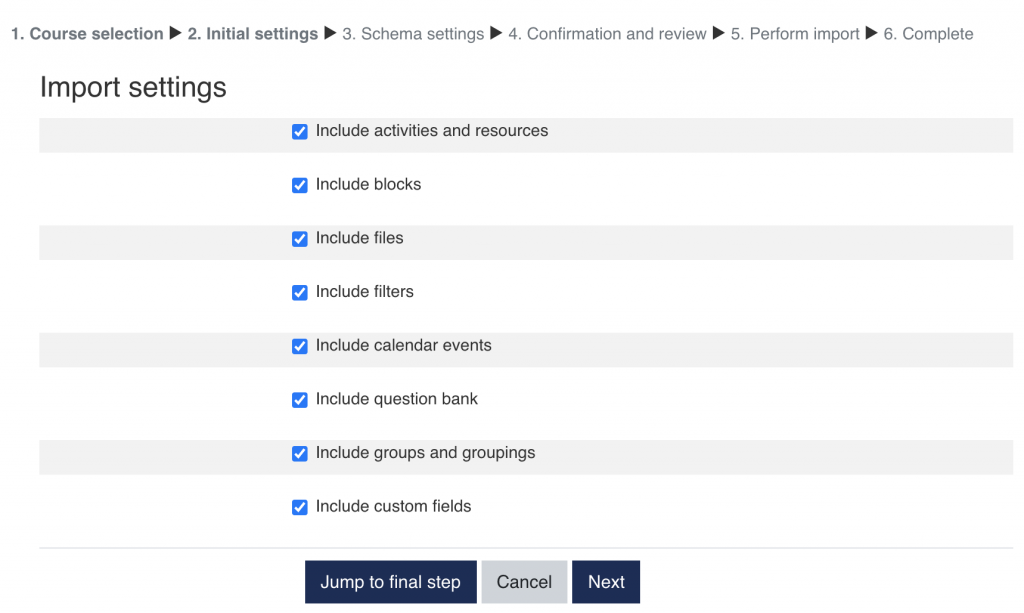This article explains how to copy content from a previous Moodle course into a new course.
Please note: The import process only copies course content, not student information, meaning discussions and homework submissions from past students will not be copied.
The video and the document below contain the same instructions.