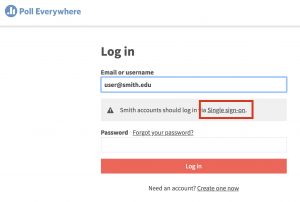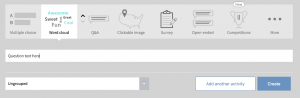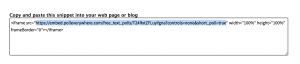Poll Everywhere questions can be embedded into other websites using iframes, meaning you can show the results of a question on a website or class blog. These instructions will show you how to create a new question in Poll Everywhere, and where to find the embed code.
If you would like to later embed the question on the sites.smith.edu WordPress site, please also review the following instructions: