PDFs are a good file format for sharing work that you want others to be able to print and/or read on just about any device.
Convert a File to PDF from Office or Google Docs
From Microsoft Office
The most up to date directions for all versions and platforms can be found on the Microsoft Office help website. What follows are directions for Office for Mac.
1
Click File > Save As
2
In the save pop-up, click File Format
3
Select PDF
4
Make sure the file has a name and then click Export
From Google Docs
1
Go to your Google document
2
Click the File menu
3
Choose Download as… and then choose PDF Document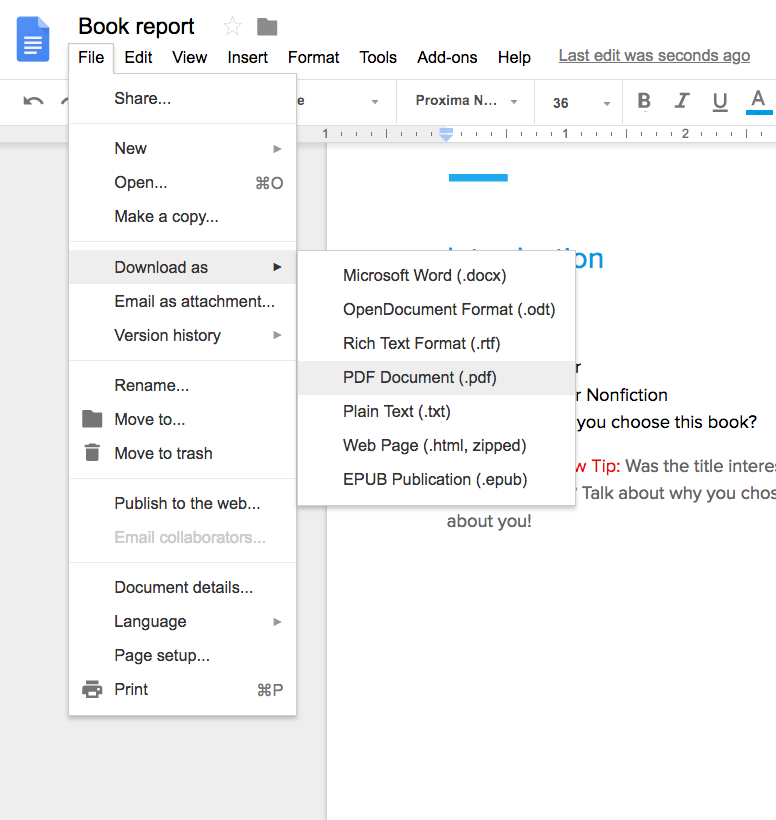
4
The PDF version will download to your computer.
We'd love your feedback!
Last modified: August 29, 2018