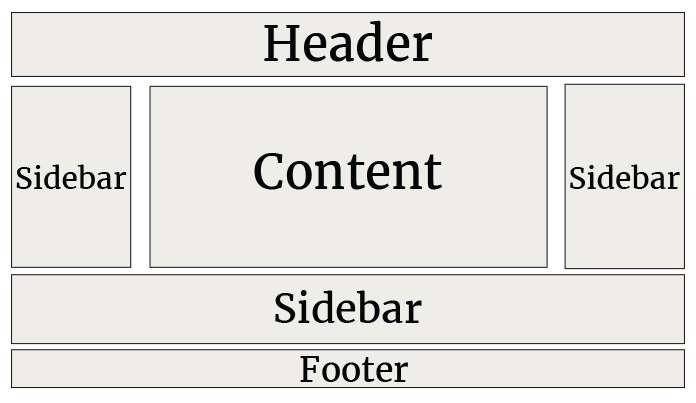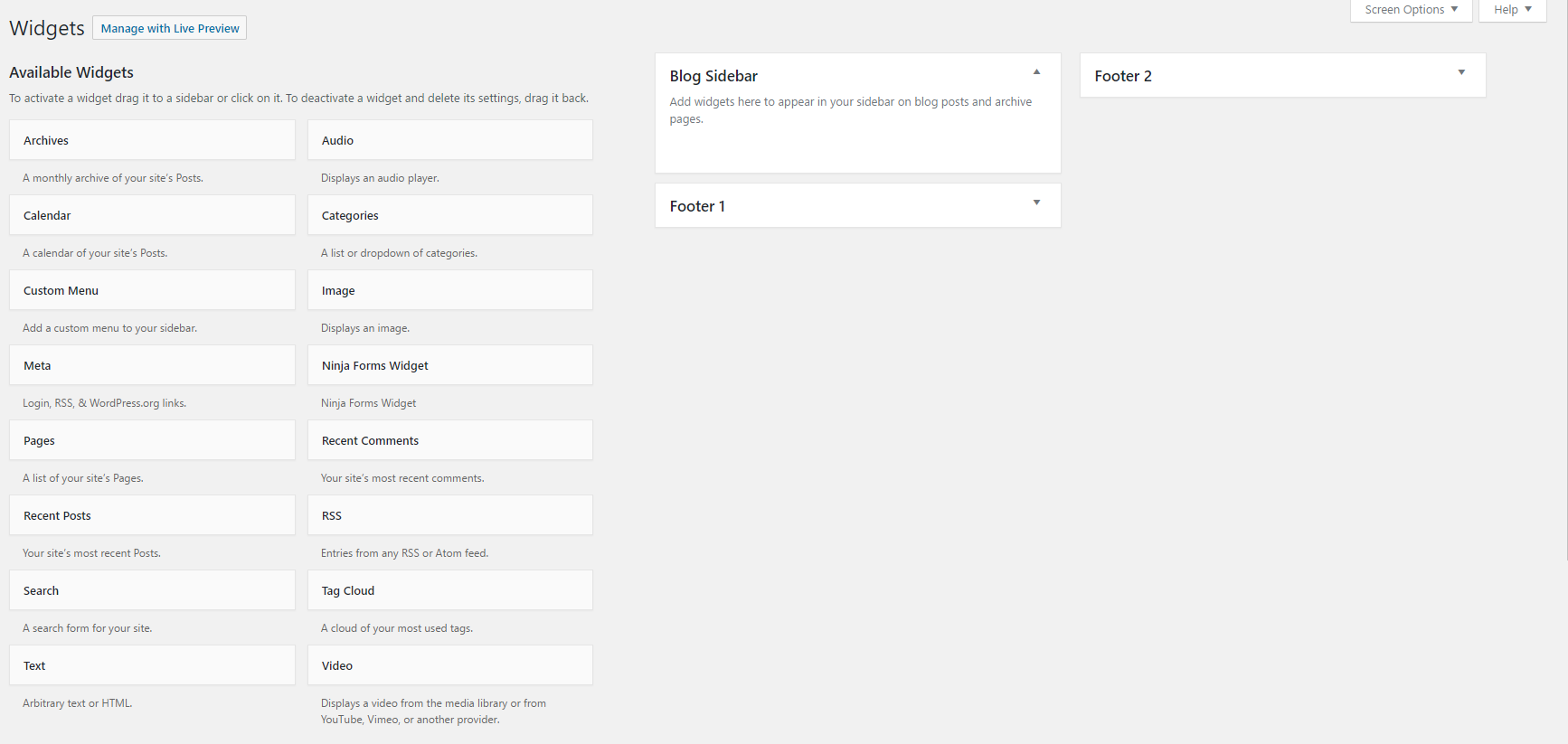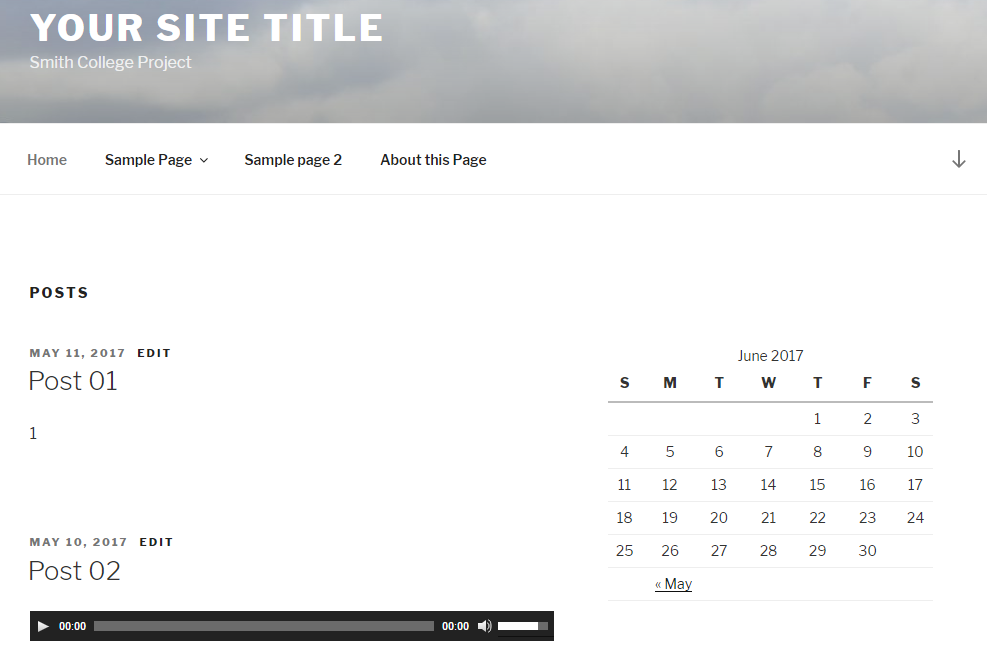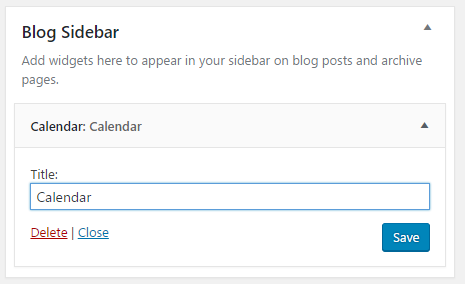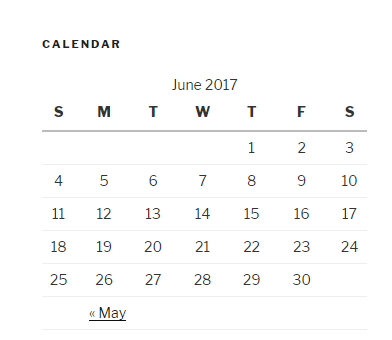Widgets are blocks of information (or functions) that can be added to a WordPress site through the sidebars or the footer. Sidebars are designated areas on your site where you can add widgets. The availability of sidebars vary depending on the theme you are using for your project. However, often times you will find that your site sidebars will be located on the right (or left) side of your content area as well as below the content area.