Depending on the theme your site is using, a featured image may be a required element for your post or page.
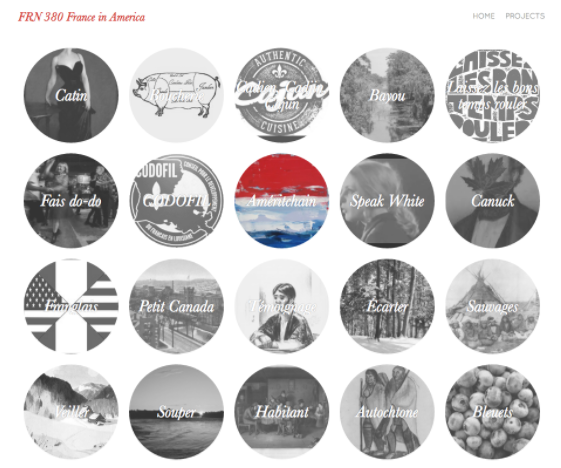
Depending on the theme your site is using, a featured image may be a required element for your post or page.
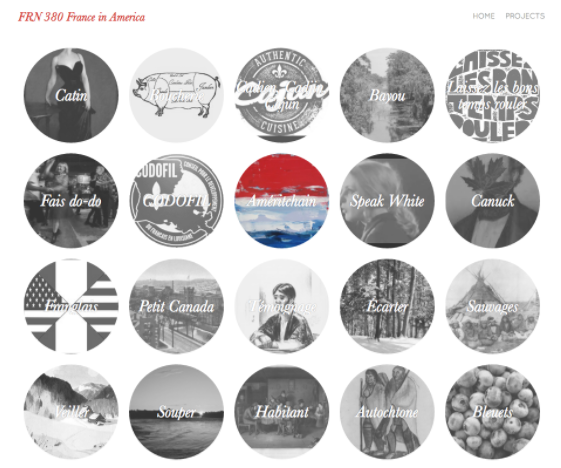
Navigate to the Dashboard of your site.
On the dashboard, on the right of the page, click Posts or Pages. The “Posts” or “Pages” summary page will open.
Click the Post or Page that you want to edit. The “Post” or “Page” edit page will open.
On the right side of the page, under the “Featured Image” block, click Set featured image. The “Featured Image” window will open.
To use an image from your computer as the feature image, click Select Files. To use an image that is already on your site “Media Library”, at the top of the window, click the Media Library tab.
Once the image is selected, on the right side of the window click Set featured image. The “Featured Image” window will close and the image thumbnail will appear on the “Featured Image” block.
If you want to publish your changes, on the right side of the page, under the “Publish” block, click Update or Publish.
If you want to save changes without publishing your post or page, on the right side of the page, under the “Publish” block, click Save Draft.
Optional: To edit or update the featured image, simply click the image. The “Featured Image” window will open to the “Media Library” tab with the featured image selected.
Optional: To delete a feature image, simply click Remove featured image. The page will refresh and the “Featured Image” thumbnail will be removed from the Featured Image block